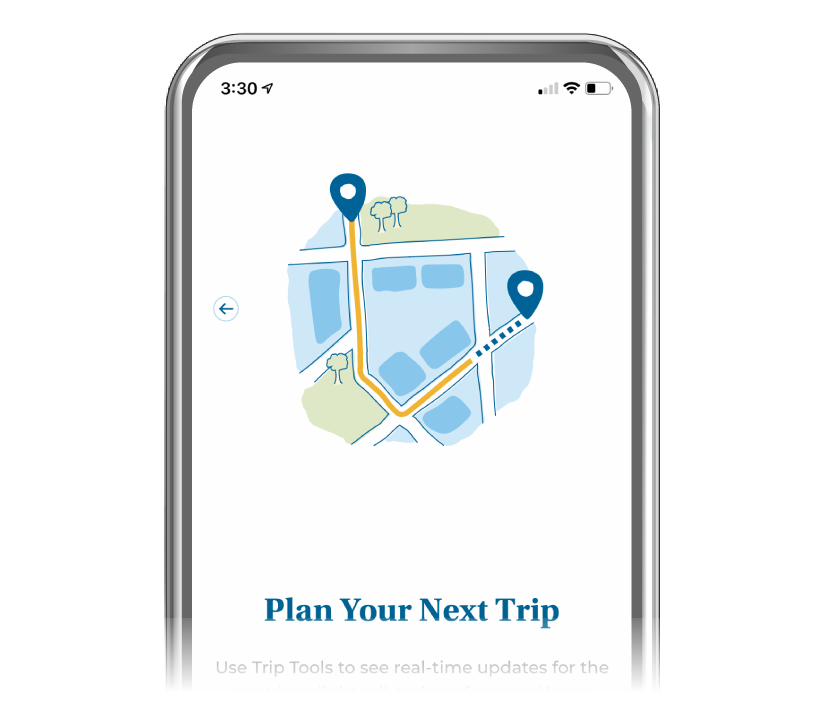Manage Your Card with the Clipper app!
Plastic or on your phone—we've got you covered.
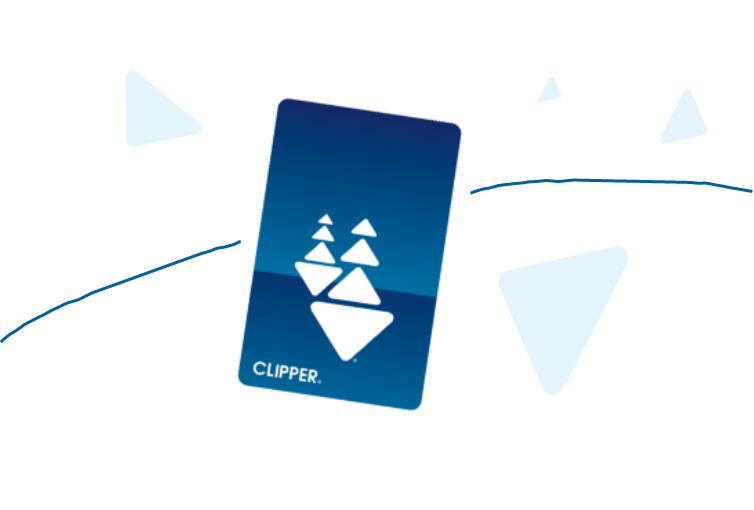
Why choose the Clipper app?
Manage Your Account
with Your Phone
The Clipper app gives you the same account access as the website, but on your phone! You can add cash value and passes to your account, set up Autoload, view your activity, and other features. You can also combine multiple Clipper cards in one place.
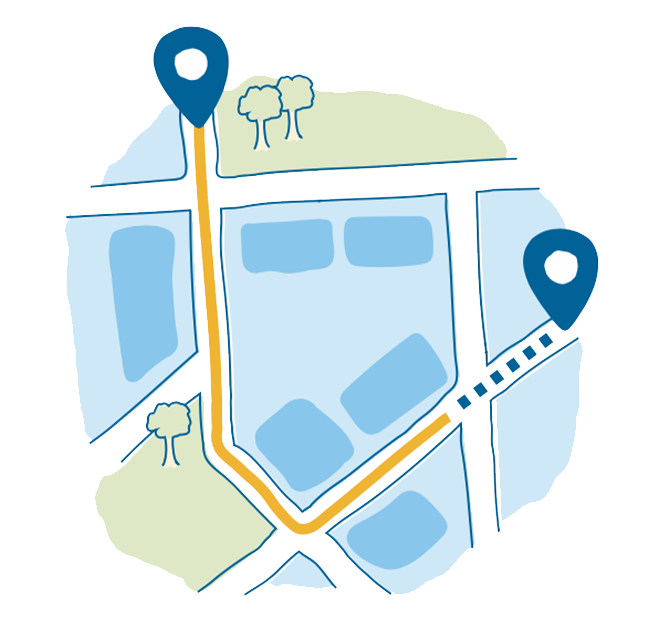
Plan Your Trip
The Clipper app has real-time transit information and helpful trip planning tools to make getting around the Bay easy!
Learn How to Pay with Your Phone
The Clipper app gives you step-by-step instructions for setting up Clipper on your phone.
Questions?
Clipper App Instructions
Clipper App Accessible Documents
Clipper App:Tools and Features (PPTX, 13.3mb) Clipper App Presentation Accessibility Transcript (DOCX, 21kb)How to use the Clipper app
Download the Clipper app today!
Register a Card
- Download the Clipper app and create an account or sign into your existing account
- Select the Cards icon at the bottom of the screen and tap the plus “+” icon in the top left corner
- Choose one of the two options:
-
Add a Clipper Card to Apple Wallet.
Adding Clipper to Wallet lets you pay fares with your phone through your mobile wallet
-
Register a Plastic Clipper Card.
Adding a plastic Clipper card lets you manage your account through the app, but it does not let you pay fares with your phone
-
- Follow the instructions to finish setting up Clipper on your phone
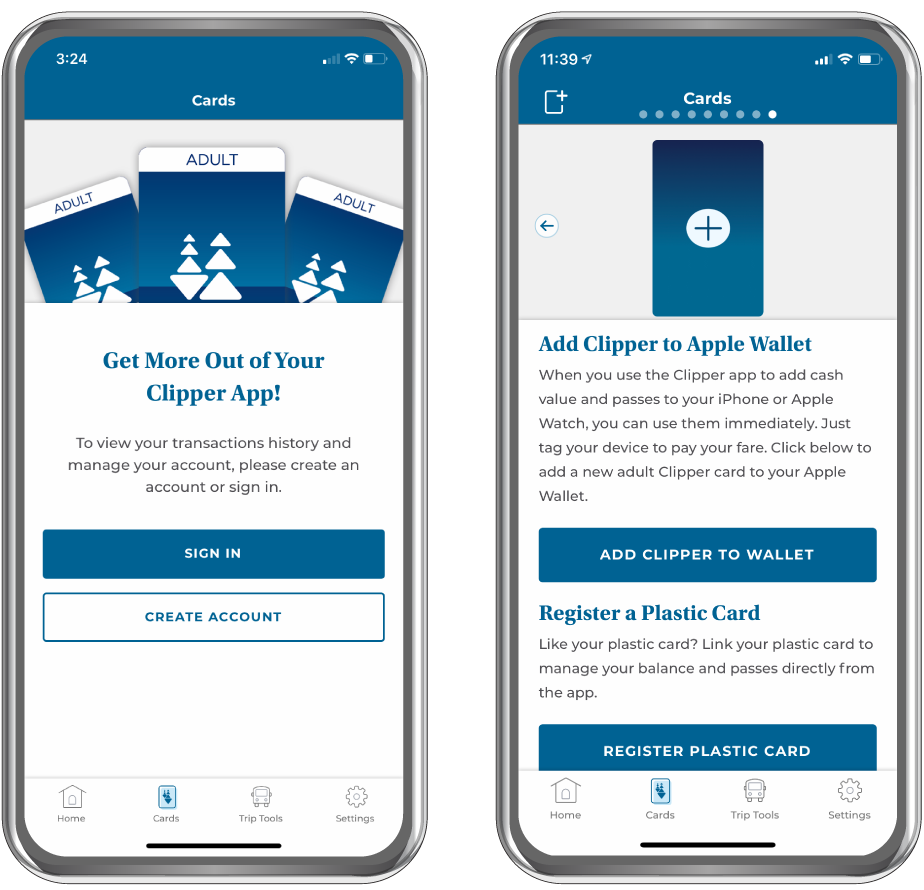
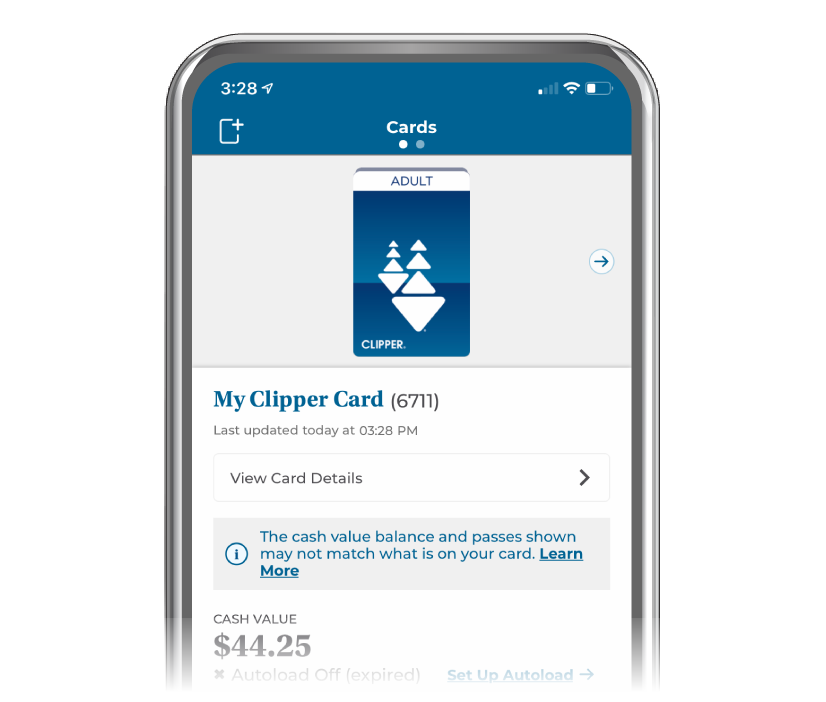
Manage Your Account
The Clipper app gives you complete account management features, including:
- Set up and manage Autoload
- Load cash value and transit passes
- View your activity
- Report a lost, stolen, or damaged plastic card
- Change your contact info and password
Plan Your Trip
The Clipper app makes planning trips easy:
- View nearby transit options and routes
- Get real-time travel and arrival information
- Save your favorite locations, stops, and stations
- Receive service alerts